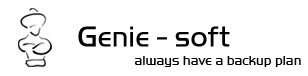| |
General Backup Concepts |
| |
| |
|
Data loss is probably the worst problem that can ever happen to IT related individuals or companies. Hard drives' failure due to bad sectors, OS crashes while accessing a file, etc are simple examples that might happen anytime causing data loss. Backup solutions are, then, made for this purpose; that is to be ready to recover anything important if such problems occur. And to provide some sort of protection against any unauthorized people from accessing the contents of the backups.
I will try to get you involved with some backup solutions related terms. Techniques and plans often exist to make the backup procedure more handy and automated, yet powerful and straight forward. |
| |
Backup Job |
| |
| You probably want to make backups for different files and probably want to categorize them in such a way that you can execute and/or restore only related objects or files. So in this case, every set of selections can be saved as one block we call it the backup job. For example you might want to backup your documents, well in this case I'll assume that you have personal items and work items at the same time. It is a good choice to even split the entire backup to 'personal docs backup' and 'work docs backup'. And update each Backup Set with modifications whenever they are made on its own. Hence each set of files has its own backup job. |
| |
Backup Set and Backup Run |
| |
| Each backup job can be executed several times, every single execution is called a Backup Run. The entire series of backup runs for a single job is called a Backup Set. |
| |
Backup Type |
| |
There are types for backup plans, depending on how often or how the data is going to be changed. I will try to mention most known backup plans, and give examples on how to choose the proper backup plan for different occasions.
-
Normal Backup AKA Full Backup: This is a very basic backup plan. It is simply "all data selected are going to backed up". This is often the starting point of every other backup plan. Yes, it backs up everything at the time it is executed. If this type of backup is performed regularly the amount of storage required to hold the data might be very high depending on how large your data is.
-
Incremental Backup: This is the kind of backup where only modified files are backed up. The first run of this backup will include all the selected data into the backup set. And then comparisons are made on the next runs, and if a file is not modified, it will not be added to this run. And at the time you restore the x run, the data are collected from the previous backups to give you the latest versions of the files that were modified. This is a good choice when you have files that are going to be modified. To keep versions and to track changes up to a specific date.
- Mirror Backup: This kind of a plan behaves the same as the incremental backup plan except that in mirror backups the selected data for a run might differ from the original selection. Mirror backup plan states that modified files will be backed up, newly added files will be backed up, and that deleted files will be excluded from the backup run. If an item was modified, it will be included in the backup run, if it was newly added it will be backed up too (preference). And finally if a file was deleted or removed it will be removed from the backup. If it was added again, it will be considered as a new file, and will be added.
|
Rollback |
| |
| Rollback is an option for a backup set. Each run the backup gets executed, the latest revision of an item is stored, if rollback option was enabled, the new run is saved separated from the original backup. This gives the option for keeping track of the revisions. Here you have modifications for each run, and you can choose to restore a any run ignoring any modifications that took place after this run. If this option is disabled, the history for revisions is not saved, and only the items in the last run is available for restore. Meaning latest revision of an item replaces older ones. |
| |
Data Integrity Check |
| |
| Backups are usually stored in compressed format. Usually called 'Archive' or the 'Container'. These archives holds the compressed data, and the information required to decompress the data. Since archives are usually large there can be sometimes a problem due to network packet loss or due to media corruption. The Integrity check in term means to make sure the data is accessible and can be correctly decompressed. Or in the case if no compression was selected. The exact term is applied, making sure that data is accessible. Sometimes the data is placed and connected over multiple mediums, the data integrity check makes sure the entire data for the selected run is accessible over these connected mediums. |
| |
The Archive Flag |
| |
| Ever noticed the 'Archive' flag in the files' properties dialog? This flag is meant to show if changes to this specific file was made since the last backup. When a backup software backs up an item, it lowers the backup flag. And windows or the 'OS' in general, is responsible for raising that flag whenever the file gets modified. |
| |
Self Executable Backup Archive |
| |
| A self executable backup job is an archive that can restore itself. It is usually a small version of a software that is responsible for only restoring your files. Meaning if the target machine doesn't have a software that understands the format of an archive. Then using the self executable backup as the output target of the backup run will make it easier to restore the files on that target machine without the need for installing any software for managing the restore. |
| |
| |
| |
| |
 |
| |
| |