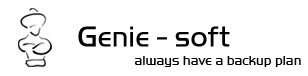| |
Backup for dummies (volume 1) |
| |
| |
|
Many users have asked us to explain terms and concepts that are used in Genie-Soft software. Most of these terms are standardized features and functionalities that are used across all well known backup solutions, others are unique to Genie-Soft, defining novel features that can only be found in our products. This document will attempt to explain the most circulated of these backup related terms, techniques and concepts. |
| |
Backup Job |
| |
|
The first term that a newcomer to the backup world will encounter is the Backup Job. A backup job is a script that a user creates defining what , where , how and some times when to backup and then saves it to a particular filename. Having created a backup job, the user can quickly perform backups by simply running that job without having to manually reselect the "what, where and how" every time.
A backup job can be edited at any time to modify the list of items selected for backup, or simply change the settings defining where or how to backup. |
| |
Backup Sets and Backup Runs |
| |
|
Each backup job can be executed several times, every single execution is called a Backup Run. The output of the entire series of backup runs for a single job is called a Backup Set. |
| |
Backup Types |
| |
When a backup job is created, the user gets to select which files and folders that should be copied to the storage media. The first time that backup job is run, the entire set of selected data is copied, however, on subsequent runs. Which files get copied depends on the Backup Type chosen by the user.
Backup types vary in:
Backup types supported in Genie-Soft software are listed below, along with a detailed description of how they work.
- Normal Backup AKA Full Backup, All selected files:
This is the simplest backup type. With this backup type selected the software will backup all selected files , everytime .
The main advantage of a Normal Backup is that it is hassle free, all the selected data is backed up everytime and saved in a separate backup set. Users can instruct the backup software to delete the old archive created using a Normal backup run when a new run is executed.
As mentioned before. Every backup job starts with a Normal Backup.
- Backup new and changed files:
Several backup types share this functionality, which is the most widely adopted method for backup, since its famous for its ability to save time and storage space.
Backup types of this nature vary according to:
- When to consider a file modified or new. The existing two scenarios are:
- A file is changed or new if it has been modified or added since the last backup run.
- A files is considered changed or new if it has been modified or added since the last Normal backup run performed.
- How to determine which files have been modified or added since the last backup run. This is done using one of two methods:
- Checking the archive bit: explained later.
- Comparing already backed up data from a previous run against currently selected data intended for backup.
- What to do when a files that was previously backed up is no longer selected for backup or has since been moved or deleted.
• Incremental Backup:
With this backup type selected, the software will scan the selected data to determine which files have been added or modified since the last backup run performed. Missing files are left in the backup set.
• Mirror Backup:
This backup type is basically the same as incremental backup, except if a file that has been previously backed up is missing in the current selection. The missing file will be deleted from backup set.
This backup type is most useful when rollback -explained later- is disabled. At which point the user creates an exact copy of the data selected for backup each time the backup job is executed.
|
| |
Rollback aka File Versioning |
| |
Rollback is an option related to "New and modified files" backup types. With this option disabled, a file that has been modified since the last backup run will overwrite the old version within the backup set. Otherwise, if rollback is enabled, new versions of backed up files will be appended to the backup set, leaving the old versions intact and available for retrieval if the need to do so arises.
Disabling rollback, saves more storage space, and produces a tidier more friendly backup set. While enabling rollback makes less room for human error, since a user might backup a file, change it, then back it up again, and realize that he made a mistake and needs to retrieve the older correct version of the file, which is only possible with rollback enabled. |
| |
| The Archive Bit |
You've probably heard about the Hidden file attribute which when set makes files invisible in Windows Explorer. Some have even heard of the System file attribute, which when set means that the files is a critical for the proper functioning of the Operating System. But few people know what the 'Archive' attribute is or have ever heard of it?
This flag is meant to show if changes to this specific file was made since the last backup. When a backup software backs up an item, it lowers the backup flag. And windows or the 'OS' in general, is responsible for raising that flag whenever the file gets modified. |
| |
| |
| Data Integrity Check |
| |
Data Integrity Checking means making sure the data is accessible and can be restored correctly and reliably.
Sometimes the data is placed and connected over multiple storage volumes. The data integrity check makes sure that files that are split and spanned over these volumes can be retrieved without compromising their integrity. |
| |
| |
| Self Executable Backups |
| |
Self-executable backups is a concept unique to Genie-Soft software. As the name implies, self-executable backups produce back that can be restored directly even if the backup software was not installed on the target machine.
This is possible by including an executable file with the backup set. Come restore time, the user can simply run the executable file to open the restore dialog, select which files to restore, and proceed with copying files.
To be continued . |
| |
| <<Back |
| |
 |
| |
| |