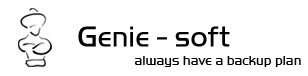Generally, ASC/ASCQ errors can occur for a number of reasons. Either your disc is corrupted, firmware is not up to date, DMA is not enabled, the drive is busy etc..
To avoid such errors or at least minimize their occurrence when burning to CD/DVD, it is recommended that the following issues are taken into consideration:
ONE: Update Driver Firmware/Drivers
Most companies regularly update their firmware and drivers as often as once month. We recommend that you search for your firmware by searching your CD/DVD burner's manufacturer's website. If you do not find your firmware, please contact the manufacturer.
If you are unsure what model your burner is and what firmware it is running, please click on relevant link in the table at the end of this article.
TWO: Update your ASPI (Advanced SCSI Programming Interface)
ASPI allows efficient communication between internally connected drives/devices. This lack of efficient communication can cause the data not to be speedily transferred from the hard drive to your burner causing buffer issues, and then generating an error. Even if you have a burner connected via USB or firewire, this is highly recommended for the internal hard drives for optimal speed.
Please refer to the link in the table below.
THREE: Enable DMA (Drive Memory Access)
Drive Memory Access also enables better efficiency of data to go from hard drive to hard drive or hard drive to burner.
Please check the link below on how to enable DMA.
FOUR: Reinstall Drivers
- Go into My Computer-->Control Panel-->System.
- Click the "Hardware" tab, then "Device manager".
- Expand "DVD/CD-ROM Drives", then select your burner and uninstall it by right clicking on it.
- Once uninstalled, just restart.
FIVE: The Media
Are you using the correct media for your drive? Are you using -R media when your burner only uses +RW? Some burners will only burn +RW, but not +R which is a very common error among users. Also, make sure that you are using the branded media recommended by the manufacturer and it supports the correct burn speed (2x, 4x, 8x, etc) for the burner. Finally, generic or "cheap" media has been known to cause a fair share of wasted discs and money; stick with the branded media.
SIX: Check Connections
If you are using an external burner, try utilizing the firewire port instead of a USB port. The reason being is that while many burners and USB ports may be USB 2.0, they may not be Hi-Speed USB 2.0. USB 2.0 is roughly the same speed as the original USB 1.0 standard where Hi-Speed has a slightly faster burst rate than firewire. If your USB port or the burner has regular USB 2.0 or USB 1.0, it may not have enough data bandwidth to successfully transfer the large amounts of data that a DVD requires. Rather than check your burner and your card (which will be very difficult to determine unless you kept the boxes when you bought them). It's better just to use firewire. For more info on USB specifications, please visit: http://www.usb.org/home
SEVEN: Check List of ASC/ASCQ Errors and Determine Problem
Check the list of common ASC/ASQ errors and determine what the problem may be by referring to the link given in the table.
If the issue persists, the best way to isolate if the error is being generated by the burner, our software, or your computer. Try building the session to the hard drive. This will eliminate the burner from the equation of the error. If the session builds to your hard drive without issue, then it is a burner related issue.
Related Links:
Then if problems persist, please contact Genie-Soft Customer Support. |