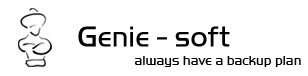| SYMPTOMS:
When running a backup job, you see the following error message:
"Either there is no default mail client or the current mail client cannot fulfill the messaging request. Please run Microsoft Outlook and set it as the default mail client."
CAUSE:
This issue may occur if the Outlook registry key is corrupted. When other programs try to use the Outlook Simple MAPI interface, they cannot retrieve the required information from the registry, or when Outlook 2000 is installed on Vista Platforms.
SOLUTION:
1. Update GBM 8 to the latest build (8.0.365.535), from the following links:
For GBM 8 Home:
http://www.genie9.com/download/GBMHomev8DR_setup.exe
For GBM 8 Pro:
http://www.genie9.com/download/GBMProV8DR_setup.exe
For GBM 8 Pro x64-bit:
http://www.genie9.com/download/GBMProV8DR_64_setup.exe
For GBM 8 Server:
http://www.genie9.com/download/GBMServer_FULLDR_Multi.exe
For GBM 8 Server x64-bit:
http://www.genie9.com/download/GBMServer8_FULLDR_X64.exe
2. If Outlook 2000 is installed on Vista
It has been reported about incompatibility issues of Microsoft outlook on Windows Vista, therefore if you have office 2000 suite on windows Vista, run outlook once, even if you do not want to use Outlook as your default email client, try running it once and if it asks you to set outlook as your default email client, chose yes or no and select to remember this setting.
3. Delete a specific registry value
WARNING: In the next steps you will edit the Windows registry. We strongly recommend that you back up the registry before you make any changes to it. Incorrect changes to the registry can result in permanent data loss or corrupted files. Modify only the registry keys that are specified.
To resolve this issue, you must first remove the corrupted Outlook registry key:
- On the Windows taskbar, click Start > Run.
- In the Open box, type the following text:
regedit
- Press Enter.
- Go to the following registry key:
HKEY_LOCAL_MACHINE\SOFTWARE\Clients\Mail
- In the right pane, right-click the following registry value:
PreFirstRun
- Click Delete.
- Click Yes to confirm the deletion.
- Go to the following registry key:
HKEY_LOCAL_MACHINE\Software\Clients\Mail\
- In the left pane, right-click the following subkey:
Microsoft Outlook
- Click Delete.
- Click Yes to confirm the deletion.
- Exit Registry Editor.
- Restart the computer.
APPLIES TO:
GBM 7 and outdated GBM 8 build |